Excel to PDF Converter
The Ultimate Excel to PDF Converter: Streamline Your Document Management
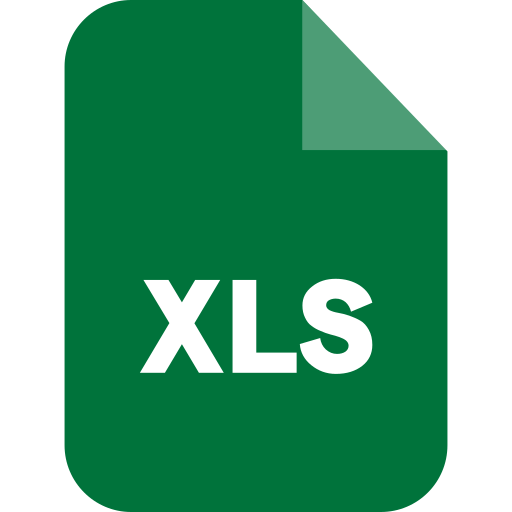
In today’s digital workspace, professionals and students alike rely on efficient tools to manage their files. One such indispensable tool is the Excel to PDF Converter, a solution designed to transform spreadsheets into polished, secure, and universally accessible PDF documents. Whether you’re finalizing financial reports, sharing data with clients, or archiving records, converting Excel files (XLS/XLSX) to PDF format ensures consistency, security, and professionalism. In this article, we’ll explore why the Excel to PDF Converter is a must-have tool, its key features, and how it simplifies workflows across industries.
Why Choose an Excel to PDF Converter?
Microsoft Excel is the go-to application for data analysis, budgeting, and complex calculations. However, sharing raw Excel files comes with risks: formatting errors on different devices, accidental data edits, or compatibility issues. This is where the Excel to PDF Converter shines. By converting spreadsheets to PDFs, you:
- Preserve Formatting: Ensure charts, tables, and cell alignments remain intact across all devices.
- Enhance Security: Protect sensitive data with password encryption and restricted editing permissions.
- Simplify Sharing: PDFs are universally viewable, eliminating the need for recipients to have Excel installed.
- Meet Professional Standards: Many industries require submissions in PDF format for audits, proposals, or legal compliance.
The Excel to PDF Converter bridges the gap between dynamic data editing and static document sharing, making it a critical tool for businesses, educators, and individuals.
How to Convert Excel to PDF in 3 Simple Steps
Using an Excel to PDF Converter is straightforward. Here’s how to transform your spreadsheets seamlessly:
Step 1: Upload Your Excel File
Drag and drop your XLS or XLSX file into the converter. Most tools support batch processing, allowing multiple files to be converted at once.
Step 2: Customize Settings (Optional)
Adjust margins, orientation, or scaling to optimize the PDF layout. Advanced converters let you password-protect the output or add watermarks.
Step 3: Convert and Download
Click “Convert,” and within seconds, your PDF will be ready for download. The formatted PDF retains all data, including formulas, charts, and conditional formatting.
Top Features of a High-Quality Excel to PDF Converter
Not all converters are created equal. Here’s what sets a premium Excel to PDF Converter apart:
- Accuracy: Flawlessly replicates complex spreadsheets, including gridlines, headers, and merged cells.
- Speed: Converts large files in seconds, even with hundreds of rows and columns.
- Security Options: Add passwords, redact sensitive data, or set expiry dates for shared PDFs.
- Cloud Integration: Save converted files directly to Google Drive, Dropbox, or OneDrive.
- Multi-Platform Support: Access the tool via desktop, mobile, or browser without software downloads.
For instance, financial analysts rely on the Excel to PDF Converter to share quarterly reports with stakeholders, while educators use it to distribute graded assignments without risking accidental edits.
Use Cases: Who Benefits from an Excel to PDF Converter?
- Corporate Teams
Convert budget sheets, project timelines, or sales forecasts into PDFs for board meetings or client presentations. - Academics and Students
Submit research data or thesis tables in a tamper-proof format that adheres to university guidelines. - Small Businesses
Create professional invoices or inventory lists for vendors who may not use Excel. - Freelancers
Share timesheets or project deliverables with clients while maintaining a polished brand image.
Frequently Asked Questions (FAQs)
Q1: Is the Excel to PDF Converter free to use?
Most online tools offer free basic conversions, while premium versions unlock batch processing, advanced security, and ad-free experiences.
Q2: Does the converter work on Mac and Windows?
Yes! A browser-based Excel to PDF Converter operates on any device with internet access.
Q3: Will formulas and pivot tables appear in the PDF?
Formulas are hidden, but their results display exactly as they do in Excel.
Q4: Can I convert password-protected Excel files?
Only if you enter the correct password during upload.
Conclusion
The Excel to PDF Converter is more than just a file format translator—it’s a productivity powerhouse. By converting spreadsheets to PDFs, you safeguard data integrity, streamline collaboration, and meet professional standards effortlessly. Whether you’re a financial expert, student, or entrepreneur, integrating this tool into your workflow ensures your documents remain secure, consistent, and accessible to all stakeholders.
Ready to elevate your document management? Try a reliable Excel to PDF Converter today and experience the difference precision and professionalism make!